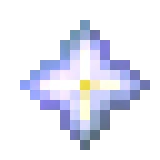模板:Inventory slot/doc:修订间差异
清空全部内容 标签:清空 已被回退 |
无编辑摘要 标签:手工回退 |
||
| (未显示同一用户的1个中间版本) | |||
| 第1行: | 第1行: | ||
{{documentation header}} | |||
{{shortcut|Slot|Grid}} | |||
{{lua|data=Inventory slot/Aliases}} | |||
Inventory slot模板用于创建模仿游戏内物品栏的图形界面元素。图像主要取自{{tl|InvSprite}},若指定项目未被找到,模板会回落至独立图像,名称格式为<code>Grid ''<物品名>''.png</code>。 | |||
== 用法 == | |||
所有的输入都是可选的:<br> | |||
<pre>{{Slot | |||
|[Title]Mod:Name,Amount[Description]; [Title2]Mod2:Name2,Amount2[Description2]; ... | |||
|mod=Default mod (useful for animations and layout templates) | |||
|default=Image always shown under the main image | |||
|align=Vertical Alignment | |||
|link=Link override | |||
|title=Text show on mouseover | |||
|class=Adds additional classes to the .invslot class | |||
|style=Adds styling to the .invslot | |||
|imgclass=Adds additional classes to the .invslot-item | |||
|numstyle=Adds styling to the stack number | |||
}}</pre> | |||
=== 部分 === | |||
The first parameter is a special parameter consisting of various "parts" grouped together in frames (delimited by <code>;</code>) which will be display one after another if JavaScript is enabled. Every part is optional, but without "name", won't do anything. | |||
==== 示例 ==== | |||
To display an inventory item of "Raw Porkchop" with an stack size of 20 you would put: {{t|Slot|Raw Porkchop,20}} | |||
;显示 | |||
{{Slot|Raw Porkchop,20}} | |||
An amount of 2–999 is supported, anything else will not be displayed. | |||
=== 别称 === | |||
{{#invoke: Inventory slot/Aliases/Table | table }} | |||
注:旗帜变种因过多图标而不被包含在内。 | |||
The above aliases can be used to shorten common items, such as all wood blocks or adding parts to certain names by default. | |||
{{t|Slot|Any Log;Golden Apple}} | |||
; 显示 | |||
{{Slot|Any Log;Golden Apple}} | |||
When using the alias, parts can be added which will override any parts in the alias. | |||
{{t|Slot|Any Log,4;[&oShiny Apple]Enchanted Golden Apple}} | |||
; 显示 | |||
{{Slot|Any Log,4;[&oShiny Apple]Enchanted Golden Apple}} | |||
Mods can specify an additional aliases table using the modaliases parameter. | |||
=== 标题和描述 === | |||
The title parameter can be used to set a title for all frames. | |||
{{t|Slot|Raw Porkchop; Cooked Porkchop|title{{=}}Smelly Porkchop}} | |||
;显示 | |||
{{Slot|Raw Porkchop; Cooked Porkchop|title=Smelly Porkchop}} | |||
To remove the title, set it to "none": {{t|Slot|Raw Porkchop; Cooked Porkchop|title{{=}}none}} | |||
;显示 | |||
{{Slot|Raw Porkchop; Cooked Porkchop|title=none}} | |||
However, the first bracketed text can be used to specify a title for each frame individually, and also supports standard formatting codes using <code>&</code> instead of <code>§</code>. If the title only contains formatting codes and no actual text, the formatting will be added to the normal title. | |||
{{t|Slot|[&b]Diamond Sword}} | |||
;显示 | |||
{{Slot|[&b]Diamond Sword}} | |||
The last bracketed text can be used to specify a description, this also supports standard formatting codes, and can also have multiple lines by using forward slashes (/). | |||
{{t|Slot|[&b&oExcalibur]Iron Sword[&7Smite V/Fire Aspect I//&9+6 Attack Damage]}} | |||
;显示 | |||
{{Slot|[&b&oExcalibur]Iron Sword[&7Smite V/Fire Aspect I//&9+6 Attack Damage]}} | |||
=== 子框架 === | |||
Subframes are shown as a single frame, but the frames within it are advanced every time the subframe is displayed. A set of frames can be put in a subframe by wrapping it in braces. | |||
Here, an alias (which resolves to multiple frames) is wrapped in a subframe, and a different wood plank variant is shown each animation cycle: | |||
{{t|Slot|{Any Planks};Iron Ingot}} | |||
;显示 | |||
{{Slot|{Any Planks};Iron Ingot}} | |||
=== 对齐 === | |||
Align uses the [http://www.w3.org/wiki/CSS/Properties/vertical-align vertical-align] CSS property. For example to align to the middle: | |||
<code><nowiki>Smells like{{Slot|Raw Porkchop|align=middle}}in here!</nowiki></code> | |||
;显示 | |||
Smells like{{Slot|Raw Porkchop|align=middle}}in here! | |||
=== 默认 === | |||
Default is always shown and is placed under the image. {{t|Slot|default{{=}}Grid layout Brewing Empty}}{{t|Slot|Splash Mundane Potion|default{{=}}Grid layout Brewing Empty}} | |||
;显示 | |||
{{Slot|default=Grid layout Brewing Empty}}{{Slot|Splash Mundane Potion|default=Grid layout Brewing Empty}} | |||
=== 链接 === | |||
To change the link for all frames from the image name put: {{t|Slot|Charcoal|link{{=}}煤炭#木炭}} | |||
;显示 | |||
{{Slot|Charcoal|link=煤炭#木炭}} | |||
To remove the link, set link to none: {{t|Slot|Charcoal|link{{=}}none}} | |||
;显示 | |||
{{Slot|Charcoal|link=none}} | |||
Note that this retains the title. | |||
== 可用图像 == | |||
In general, an item can be referred to by its tooltip name. | |||
For dyes, dyed items and wood, there are two shortcuts to refer to all colors or tree species. Use e.g. "Any Wood Planks" if the item appears in more than one input slot and doesn't have to be the same color in all slots. Different copies of the same "Any [item]" will switch randomly and separately among the variants. Otherwise, use "Matching [item]"; all slots containing a "Matching" item will cycle through the species or dye colors in unison, even if they're not the same item. | |||
<pre> | |||
{{Slot|Any Planks}}{{Slot|Any wood Slab}}{{Slot|Any wood Stairs}} | |||
{{Slot|Matching Wood Planks}}{{Slot|Matching Wood Slab}}{{Slot|Matching wood Stairs}} | |||
</pre> | |||
'''shows''' | |||
{{Slot|Any Planks}}{{Slot|Any wood Slab}}{{Slot|Any wood Stairs}} | |||
{{Slot|Matching Planks}}{{Slot|Matching wood Slab}}{{Slot|Matching wood Stairs}} | |||
Most items with a durability bar exist as "Damaged [item]". | |||
See [[Template:InvSprite]] for the full list of items. | |||
== 其他模板 == | |||
These templates implement this template into a GUI screen which mimics how it would look in Minecraft. Thus, they have mostly the same features as this template. | |||
{{UI see also}} | |||
<includeonly> | |||
<!-- 模板分类/跨语言链接 --> | |||
[[Category:图片模板]] | |||
[[Category:物品栏模板]] | |||
[[en:Template:Inventory slot]] | |||
[[es:Plantilla:Inventory slot]] | |||
[[fr:Modèle:Case inventaire]] | |||
[[pt:Predefinição:Compartimento de inventário]] | |||
[[ru:Шаблон:Инвентарный слот]] | |||
</includeonly> | |||
<noinclude> | |||
<!-- 文档分类/跨语言链接 --> | |||
[[en:Template:Inventory slot/doc]] | |||
[[es:Plantilla:Inventory slot/doc]] | |||
[[fr:Modèle:Case inventaire/doc]] | |||
[[pt:Predefinição:Compartimento de inventário/doc]] | |||
[[ru:Шаблон:Инвентарный слот/док]] | |||
</noinclude> | |||
2022年10月3日 (一) 12:59的最新版本
- 快捷方式
- {{ #vardefine: $fullurl-url | {{fullurl: {{#replace:模板:Slot| |_}} | {{#replace:redirect=no| |_}} }}
}}[{{ #var: $fullurl-url }} Slot]
- {{ #vardefine: $fullurl-url | {{fullurl: {{#replace:模板:Grid| |_}} | {{#replace:redirect=no| |_}} }}
}}[{{ #var: $fullurl-url }} Grid]
此模板使用了模块:Inventory slot,以及数据模块模块:Inventory slot/Aliases。
这些脚本均使用Lua编写。更多详情,请参阅维基百科:Lua和MediaWiki:扩展:Scribunto。
Inventory slot模板用于创建模仿游戏内物品栏的图形界面元素。图像主要取自{{InvSprite}},若指定项目未被找到,模板会回落至独立图像,名称格式为Grid <物品名>.png。
用法
所有的输入都是可选的:
{{Slot
|[Title]Mod:Name,Amount[Description]; [Title2]Mod2:Name2,Amount2[Description2]; ...
|mod=Default mod (useful for animations and layout templates)
|default=Image always shown under the main image
|align=Vertical Alignment
|link=Link override
|title=Text show on mouseover
|class=Adds additional classes to the .invslot class
|style=Adds styling to the .invslot
|imgclass=Adds additional classes to the .invslot-item
|numstyle=Adds styling to the stack number
}}
部分
The first parameter is a special parameter consisting of various "parts" grouped together in frames (delimited by ;) which will be display one after another if JavaScript is enabled. Every part is optional, but without "name", won't do anything.
示例
To display an inventory item of "Raw Porkchop" with an stack size of 20 you would put: {{Slot|Raw Porkchop,20}}
- 显示
An amount of 2–999 is supported, anything else will not be displayed.
别称
| Alias | Output |
|---|---|
Any BalloonMatching Balloon |
|
Any BannerMatching Banner |
|
Any BedMatching Bed |
|
Any BlackstoneMatching Blackstone |
|
Any BoatMatching Boat |
|
Any Boat with ChestMatching Boat with Chest |
|
Any CampfireMatching Campfire |
|
Any CandleMatching Candle |
|
Any CarpetMatching Carpet |
|
Any Cobblestone or BlackstoneMatching Cobblestone or Blackstone |
|
Any Colored DyeMatching Colored Dye |
|
Any ConcreteMatching Concrete |
|
Any Concrete PowderMatching Concrete Powder |
|
Any CoralMatching Coral |
|
Any Coral BlockMatching Coral Block |
|
Any Coral FanMatching Coral Fan |
|
Any Dead CoralMatching Dead Coral |
|
Any Dead Coral BlockMatching Dead Coral Block |
|
Any Dead Coral FanMatching Dead Coral Fan |
|
Any DyeMatching Dye |
|
Any Dyed BedMatching Dyed Bed |
|
Any Dyed CandleMatching Dyed Candle |
|
Any Dyed CarpetMatching Dyed Carpet |
|
Any Dyed TerracottaMatching Dyed Terracotta |
|
Any Dyed WoolMatching Dyed Wool |
|
Any Fence GateMatching Fence Gate |
|
Any Firework StarMatching Firework Star |
|
Any FlowerMatching Flower |
|
Any FungiMatching Fungi |
|
Any FungusMatching Fungus |
|
Any Glazed TerracottaMatching Glazed Terracotta |
|
Any Hardened Stained GlassMatching Hardened Stained Glass |
|
Any Hardened Stained Glass PaneMatching Hardened Stained Glass Pane |
|
Any HyphaeMatching Hyphae |
|
Any LanternMatching Lantern |
|
Any Lingering PotionMatching Lingering Potion |
滞留型再生药水滞留型迅捷药水滞留型抗火药水滞留型剧毒药水滞留型治疗药水滞留型夜视药水滞留型虚弱药水滞留型力量药水滞留型迟缓药水滞留型跳跃药水滞留型伤害药水滞留型水肺药水滞留型隐身药水滞留型缓降药水滞留型幸运药水滞留型衰变药水滞留型神龟药水 |
Any LogMatching Log |
|
Any Log or StemMatching Log or Stem |
|
Any MushroomMatching Mushroom |
|
Any Nether Fence GateMatching Nether Fence Gate |
|
Any Nether PlanksMatching Nether Planks |
|
Any Nether SignMatching Nether Sign |
|
Any Nether wood ButtonMatching Nether wood Button |
|
Any Nether wood DoorMatching Nether wood Door |
|
Any Nether wood FenceMatching Nether wood Fence |
|
Any Nether wood Pressure PlateMatching Nether wood Pressure Plate |
|
Any Nether wood SlabMatching Nether wood Slab |
|
Any Nether wood StairsMatching Nether wood Stairs |
|
Any Nether wood TrapdoorMatching Nether wood Trapdoor |
|
Any NyliumMatching Nylium |
|
Any OreMatching Ore |
|
Any Overworld Fence GateMatching Overworld Fence Gate |
|
Any Overworld PlanksMatching Overworld Planks |
|
Any Overworld SignMatching Overworld Sign |
|
Any Overworld wood ButtonMatching Overworld wood Button |
|
Any Overworld wood DoorMatching Overworld wood Door |
|
Any Overworld wood FenceMatching Overworld wood Fence |
|
Any Overworld wood Pressure PlateMatching Overworld wood Pressure Plate |
|
Any Overworld wood SlabMatching Overworld wood Slab |
|
Any Overworld wood StairsMatching Overworld wood Stairs |
|
Any Overworld wood TrapdoorMatching Overworld wood Trapdoor |
|
Any PlanksMatching Planks |
|
Any PotionMatching Potion |
再生药水迅捷药水抗火药水剧毒药水治疗药水夜视药水虚弱药水力量药水迟缓药水跳跃药水伤害药水水肺药水隐身药水缓降药水幸运药水衰变药水神龟药水 |
Any PrismarineMatching Prismarine |
海晶石 |
Any Purpur BlockMatching Purpur Block |
|
Any Quartz BlockMatching Quartz Block |
|
Any Red SandstoneMatching Red Sandstone |
|
Any RootsMatching Roots |
|
Any SandstoneMatching Sandstone |
|
Any SaplingMatching Sapling |
|
Any ShieldMatching Shield |
|
Any Shulker BoxMatching Shulker Box |
|
Any SignMatching Sign |
|
Any Soul SandMatching Soul Sand |
|
Any Splash PotionMatching Splash Potion |
喷溅型再生药水喷溅型迅捷药水喷溅型抗火药水喷溅型剧毒药水喷溅型治疗药水喷溅型夜视药水喷溅型虚弱药水喷溅型力量药水喷溅型迟缓药水喷溅型跳跃药水喷溅型伤害药水喷溅型水肺药水喷溅型隐身药水喷溅型缓降药水喷溅型幸运药水喷溅型衰变药水喷溅型神龟药水 |
Any Stained GlassMatching Stained Glass |
|
Any Stained Glass PaneMatching Stained Glass Pane |
|
Any StemMatching Stem |
|
Any StoneMatching Stone |
|
Any Stone BricksMatching Stone Bricks |
|
Any Stone ButtonMatching Stone Button |
|
Any Stone Pressure PlateMatching Stone Pressure Plate |
|
Any Stone SlabMatching Stone Slab |
海晶石台阶 |
Any Stone StairsMatching Stone Stairs |
海晶石楼梯 |
Any Stripped HyphaeMatching Stripped Hyphae |
|
Any Stripped LogMatching Stripped Log |
|
Any Stripped Log or StemMatching Stripped Log or Stem |
|
Any Stripped StemMatching Stripped Stem |
|
Any Stripped WoodMatching Stripped Wood |
|
Any Stripped Wood or HyphaeMatching Stripped Wood or Hyphae |
|
Any Tipped ArrowMatching Tipped Arrow |
|
Any TorchMatching Torch |
|
Any TulipMatching Tulip |
|
Any WallMatching Wall |
海晶石墙 |
Any WoodMatching Wood |
|
Any Wood or HyphaeMatching Wood or Hyphae |
|
Any WoolMatching Wool |
|
Any axeMatching axe |
|
Any chainmail armorMatching chainmail armor |
|
Any diamond armorMatching diamond armor |
|
Any diamond toolsMatching diamond tools |
|
Any fuelMatching fuel |
|
Any golden armorMatching golden armor |
|
Any golden toolsMatching golden tools |
|
Any hoeMatching hoe |
|
Any iron armorMatching iron armor |
|
Any iron toolsMatching iron tools |
|
Any leather armorMatching leather armor |
|
Any netherite armorMatching netherite armor |
|
Any netherite toolsMatching netherite tools |
|
Any pickaxeMatching pickaxe |
|
Any shovelMatching shovel |
|
Any stone toolsMatching stone tools |
|
Any stone-tier blockMatching stone-tier block |
|
Any swordMatching sword |
|
Any wood ButtonMatching wood Button |
|
Any wood DoorMatching wood Door |
|
Any wood FenceMatching wood Fence |
|
Any wood Pressure PlateMatching wood Pressure Plate |
|
Any wood SlabMatching wood Slab |
|
Any wood StairsMatching wood Stairs |
|
Any wood TrapdoorMatching wood Trapdoor |
|
Any wooden toolsMatching wooden tools |
|
Arrow Loaded Crossbow |
|
Arrow of Decay |
|
Arrow of Fire Resistance |
|
Arrow of Fire Resistance Extended |
|
Arrow of Harming |
|
Arrow of Harming Enhanced |
|
Arrow of Healing |
|
Arrow of Healing Enhanced |
|
Arrow of Invisibility |
|
Arrow of Invisibility Extended |
|
Arrow of Leaping |
|
Arrow of Leaping Enhanced |
|
Arrow of Leaping Extended |
|
Arrow of Luck |
|
Arrow of Night Vision |
|
Arrow of Night Vision Extended |
|
Arrow of Poison |
|
Arrow of Poison Enhanced |
|
Arrow of Poison Extended |
|
Arrow of Regeneration |
|
Arrow of Regeneration Enhanced |
|
Arrow of Regeneration Extended |
|
Arrow of Slow Falling |
|
Arrow of Slow Falling Extended |
|
Arrow of Slowness |
|
Arrow of Slowness Enhanced |
|
Arrow of Slowness Extended |
|
Arrow of Splashing |
|
Arrow of Strength |
|
Arrow of Strength Enhanced |
|
Arrow of Strength Extended |
|
Arrow of Swiftness |
|
Arrow of Swiftness Enhanced |
|
Arrow of Swiftness Extended |
|
Arrow of Water Breathing |
|
Arrow of Water Breathing Extended |
|
Arrow of Weakness |
|
Arrow of Weakness Extended |
|
Arrow of the Turtle Master |
|
Arrow of the Turtle Master Enhanced |
|
Arrow of the Turtle Master Extended |
|
Awkward Lingering Potion |
|
Awkward Potion |
|
Awkward Splash Potion |
|
Banner Pattern Bordure Indented |
|
Banner Pattern Creeper |
|
Banner Pattern Creeper Charge |
|
Banner Pattern Field Masoned |
|
Banner Pattern Flower |
|
Banner Pattern Flower Charge |
|
Banner Pattern Globe |
|
Banner Pattern Piglin |
|
Banner Pattern Skull |
|
Banner Pattern Skull Charge |
|
Banner Pattern Snout |
|
Banner Pattern Thing |
|
Beacon |
|
Black Firework Star |
|
Blue Firework Star |
|
Blue Key |
Blue Key |
Bottle o' Enchanting |
附魔之瓶 |
Broken Elytra |
|
Brown Firework Star |
|
Bubble Column |
气泡柱 |
Button |
|
Chain Command Block |
连锁型命令方块 |
Chloride |
|
Clock |
时钟 |
Command Block |
命令方块 |
Compass |
指南针 |
Conduit |
|
Cooked Beef |
|
Creeper Head |
|
Crimson Hyphae |
绯红菌核 |
Crimson Stem |
绯红菌柄 |
Cyan Firework Star |
|
Damaged Arrow Loaded Crossbow |
|
Damaged Bow |
|
Damaged Carrot on a Stick |
|
Damaged Chainmail Boots |
|
Damaged Chainmail Chestplate |
|
Damaged Chainmail Helmet |
|
Damaged Chainmail Leggings |
|
Damaged Crossbow |
|
Damaged Diamond Axe |
|
Damaged Diamond Boots |
|
Damaged Diamond Chestplate |
|
Damaged Diamond Helmet |
|
Damaged Diamond Hoe |
|
Damaged Diamond Leggings |
|
Damaged Diamond Pickaxe |
|
Damaged Diamond Shovel |
|
Damaged Diamond Sword |
|
Damaged Elytra |
|
Damaged Firework Loaded Crossbow |
|
Damaged Fishing Rod |
|
Damaged Flint and Steel |
|
Damaged Golden Axe |
|
Damaged Golden Boots |
|
Damaged Golden Chestplate |
|
Damaged Golden Helmet |
|
Damaged Golden Hoe |
|
Damaged Golden Leggings |
|
Damaged Golden Pickaxe |
|
Damaged Golden Shovel |
|
Damaged Golden Sword |
|
Damaged Iron Axe |
|
Damaged Iron Boots |
|
Damaged Iron Chestplate |
|
Damaged Iron Helmet |
|
Damaged Iron Hoe |
|
Damaged Iron Leggings |
|
Damaged Iron Pickaxe |
|
Damaged Iron Shovel |
|
Damaged Iron Sword |
|
Damaged Leather Boots |
|
Damaged Leather Cap |
|
Damaged Leather Pants |
|
Damaged Leather Tunic |
|
Damaged Netherite Axe |
|
Damaged Netherite Boots |
|
Damaged Netherite Chestplate |
|
Damaged Netherite Helmet |
|
Damaged Netherite Hoe |
|
Damaged Netherite Leggings |
|
Damaged Netherite Pickaxe |
|
Damaged Netherite Shovel |
|
Damaged Netherite Sword |
|
Damaged Shears |
|
Damaged Shield |
|
Damaged Stone Axe |
|
Damaged Stone Hoe |
|
Damaged Stone Pickaxe |
|
Damaged Stone Shovel |
|
Damaged Stone Sword |
|
Damaged Trident |
|
Damaged Turtle Shell |
|
Damaged Warped Fungus on a Stick |
|
Damaged Wooden Axe |
|
Damaged Wooden Hoe |
|
Damaged Wooden Pickaxe |
|
Damaged Wooden Shovel |
|
Damaged Wooden Sword |
|
Debug Stick |
调试棒 |
Diamond Axe |
|
Diamond Hoe |
|
Diamond Pickaxe |
|
Diamond Shovel |
|
Diamond Sword |
|
Disc Fragment 5 |
|
Dragon Egg |
|
Dragon Head |
|
Dragon's Breath |
|
Elytra |
|
Elytra Wings |
|
Enchanted Book |
附魔书 |
Enchanted Golden Apple |
附魔金苹果 |
End Crystal |
末地水晶 |
Filled Bundle |
|
Fire |
火 |
Firework Loaded Crossbow |
|
Golden Apple |
|
Golden Axe |
|
Golden Hoe |
|
Golden Pickaxe |
|
Golden Shovel |
|
Golden Sword |
|
Gray Firework Star |
|
Green Firework Star |
|
Half Filled Bundle |
|
Head |
|
Heart of the Sea |
|
Heat Block |
加热块 |
Iron Axe |
|
Iron Hoe |
|
Iron Pickaxe |
|
Iron Shovel |
|
Iron Sword |
|
Jigsaw Block |
|
Lava |
熔岩 |
Lead (element) |
|
Light 0 |
|
Light 1 |
|
Light 10 |
|
Light 11 |
|
Light 12 |
|
Light 13 |
|
Light 14 |
|
Light 15 |
|
Light 2 |
|
Light 3 |
|
Light 4 |
|
Light 5 |
|
Light 6 |
|
Light 7 |
|
Light 8 |
|
Light 9 |
|
Light Block 0 |
|
Light Block 1 |
|
Light Block 10 |
|
Light Block 11 |
|
Light Block 12 |
|
Light Block 13 |
|
Light Block 14 |
|
Light Block 15 |
|
Light Block 2 |
|
Light Block 3 |
|
Light Block 4 |
|
Light Block 5 |
|
Light Block 6 |
|
Light Block 7 |
|
Light Block 8 |
|
Light Block 9 |
|
Light Blue Firework Star |
|
Light Gray Firework Star |
|
Light Negative |
|
Lime Firework Star |
|
Lingering Potion of Decay |
滞留型衰变药水 |
Lingering Potion of Fire Resistance |
滞留型抗火药水 |
Lingering Potion of Fire Resistance Extended |
滞留型抗火药水 |
Lingering Potion of Harming |
滞留型伤害药水 |
Lingering Potion of Harming Enhanced |
滞留型伤害药水 |
Lingering Potion of Healing |
滞留型治疗药水 |
Lingering Potion of Healing Enhanced |
滞留型治疗药水 |
Lingering Potion of Invisibility |
滞留型隐身药水 |
Lingering Potion of Invisibility Extended |
滞留型隐身药水 |
Lingering Potion of Leaping |
滞留型跳跃药水 |
Lingering Potion of Leaping Enhanced |
滞留型跳跃药水 |
Lingering Potion of Leaping Extended |
滞留型跳跃药水 |
Lingering Potion of Luck |
滞留型幸运药水 |
Lingering Potion of Night Vision |
滞留型夜视药水 |
Lingering Potion of Night Vision Extended |
滞留型夜视药水 |
Lingering Potion of Poison |
滞留型剧毒药水 |
Lingering Potion of Poison Enhanced |
滞留型剧毒药水 |
Lingering Potion of Poison Extended |
滞留型剧毒药水 |
Lingering Potion of Regeneration |
滞留型再生药水 |
Lingering Potion of Regeneration Enhanced |
滞留型再生药水 |
Lingering Potion of Regeneration Extended |
滞留型再生药水 |
Lingering Potion of Slow Falling |
滞留型缓降药水 |
Lingering Potion of Slow Falling Extended |
滞留型缓降药水 |
Lingering Potion of Slowness |
滞留型迟缓药水 |
Lingering Potion of Slowness Enhanced |
滞留型迟缓药水 |
Lingering Potion of Slowness Extended |
滞留型迟缓药水 |
Lingering Potion of Strength |
滞留型力量药水 |
Lingering Potion of Strength Enhanced |
滞留型力量药水 |
Lingering Potion of Strength Extended |
滞留型力量药水 |
Lingering Potion of Swiftness |
滞留型迅捷药水 |
Lingering Potion of Swiftness Enhanced |
滞留型迅捷药水 |
Lingering Potion of Swiftness Extended |
滞留型迅捷药水 |
Lingering Potion of Water Breathing |
滞留型水肺药水 |
Lingering Potion of Water Breathing Extended |
滞留型水肺药水 |
Lingering Potion of Weakness |
滞留型虚弱药水 |
Lingering Potion of Weakness Extended |
滞留型虚弱药水 |
Lingering Potion of the Turtle Master |
滞留型神龟药水 |
Lingering Potion of the Turtle Master Enhanced |
滞留型神龟药水 |
Lingering Potion of the Turtle Master Extended |
滞留型神龟药水 |
Lingering Water Bottle |
|
Locator Map |
|
Lodestone Compass |
磁石指针 |
Lodestone Compass BE |
磁石指针 |
Magenta Firework Star |
|
Magma Block |
岩浆块 |
Magma Block BE |
岩浆块(基岩版) |
Map (no markers) |
|
Mundane Lingering Potion |
|
Mundane Potion |
|
Mundane Splash Potion |
|
Music Disc 11 |
|
Music Disc 13 |
|
Music Disc 5 |
|
Music Disc Blocks |
|
Music Disc Cat |
|
Music Disc Chirp |
|
Music Disc Far |
|
Music Disc Mall |
|
Music Disc Mellohi |
|
Music Disc Otherside |
|
Music Disc Pigstep |
|
Music Disc Stal |
|
Music Disc Strad |
|
Music Disc Wait |
|
Music Disc Ward |
|
Nether Portal |
下界传送门 |
Nether Star |
下界之星 |
Netherite Axe |
|
Netherite Hoe |
|
Netherite Pickaxe |
|
Netherite Shovel |
|
Netherite Sword |
|
Orange Firework Star |
|
Pink Firework Star |
|
Player Head |
|
Potion of Decay |
衰变药水 |
Potion of Fire Resistance |
抗火药水 |
Potion of Fire Resistance Extended |
抗火药水 |
Potion of Harming |
伤害药水 |
Potion of Harming Enhanced |
伤害药水 |
Potion of Healing |
治疗药水 |
Potion of Healing Enhanced |
治疗药水 |
Potion of Invisibility |
隐身药水 |
Potion of Invisibility Extended |
隐身药水 |
Potion of Leaping |
跳跃药水 |
Potion of Leaping Enhanced |
跳跃药水 |
Potion of Leaping Extended |
跳跃药水 |
Potion of Luck |
幸运药水 |
Potion of Night Vision |
夜视药水 |
Potion of Night Vision Extended |
夜视药水 |
Potion of Poison |
剧毒药水 |
Potion of Poison Enhanced |
剧毒药水 |
Potion of Poison Extended |
剧毒药水 |
Potion of Regeneration |
再生药水 |
Potion of Regeneration Enhanced |
再生药水 |
Potion of Regeneration Extended |
再生药水 |
Potion of Slow Falling |
缓降药水 |
Potion of Slow Falling Extended |
缓降药水 |
Potion of Slowness |
迟缓药水 |
Potion of Slowness Enhanced |
迟缓药水 |
Potion of Slowness Extended |
迟缓药水 |
Potion of Strength |
力量药水 |
Potion of Strength Enhanced |
力量药水 |
Potion of Strength Extended |
力量药水 |
Potion of Swiftness |
迅捷药水 |
Potion of Swiftness Enhanced |
迅捷药水 |
Potion of Swiftness Extended |
迅捷药水 |
Potion of Water Breathing |
水肺药水 |
Potion of Water Breathing Extended |
水肺药水 |
Potion of Weakness |
虚弱药水 |
Potion of Weakness Extended |
虚弱药水 |
Potion of the Turtle Master |
神龟药水 |
Potion of the Turtle Master Enhanced |
神龟药水 |
Potion of the Turtle Master Extended |
神龟药水 |
Prismarine |
海晶石 |
Prismarine Slab |
海晶石台阶 |
Prismarine Stairs |
海晶石楼梯 |
Prismarine Wall |
海晶石墙 |
Purple Firework Star |
|
Rainbow Bed |
|
Rainbow Carpet |
|
Rainbow Wool |
|
Recovery Compass |
追溯指针 |
Red Firework Star |
|
Red Key |
Red Key |
Repeating Command Block |
循环型命令方块 |
Sculk Sensor |
幽匿感测体 |
Sculk Sensor BE |
幽匿感测体(基岩版) |
Sea Lantern |
海晶灯 |
Skeleton Skull |
|
Soul Fire |
灵魂火 |
Sparkler |
|
Splash Potion of Decay |
喷溅型衰变药水 |
Splash Potion of Fire Resistance |
喷溅型抗火药水 |
Splash Potion of Fire Resistance Extended |
喷溅型抗火药水 |
Splash Potion of Harming |
喷溅型伤害药水 |
Splash Potion of Harming Enhanced |
喷溅型伤害药水 |
Splash Potion of Healing |
喷溅型治疗药水 |
Splash Potion of Healing Enhanced |
喷溅型治疗药水 |
Splash Potion of Invisibility |
喷溅型隐身药水 |
Splash Potion of Invisibility Extended |
喷溅型隐身药水 |
Splash Potion of Leaping |
喷溅型跳跃药水 |
Splash Potion of Leaping Enhanced |
喷溅型跳跃药水 |
Splash Potion of Leaping Extended |
喷溅型跳跃药水 |
Splash Potion of Luck |
喷溅型幸运药水 |
Splash Potion of Night Vision |
喷溅型夜视药水 |
Splash Potion of Night Vision Extended |
喷溅型夜视药水 |
Splash Potion of Poison |
喷溅型剧毒药水 |
Splash Potion of Poison Enhanced |
喷溅型剧毒药水 |
Splash Potion of Poison Extended |
喷溅型剧毒药水 |
Splash Potion of Regeneration |
喷溅型再生药水 |
Splash Potion of Regeneration Enhanced |
喷溅型再生药水 |
Splash Potion of Regeneration Extended |
喷溅型再生药水 |
Splash Potion of Slow Falling |
喷溅型缓降药水 |
Splash Potion of Slow Falling Extended |
喷溅型缓降药水 |
Splash Potion of Slowness |
喷溅型迟缓药水 |
Splash Potion of Slowness Enhanced |
喷溅型迟缓药水 |
Splash Potion of Slowness Extended |
喷溅型迟缓药水 |
Splash Potion of Strength |
喷溅型力量药水 |
Splash Potion of Strength Enhanced |
喷溅型力量药水 |
Splash Potion of Strength Extended |
喷溅型力量药水 |
Splash Potion of Swiftness |
喷溅型迅捷药水 |
Splash Potion of Swiftness Enhanced |
喷溅型迅捷药水 |
Splash Potion of Swiftness Extended |
喷溅型迅捷药水 |
Splash Potion of Water Breathing |
喷溅型水肺药水 |
Splash Potion of Water Breathing Extended |
喷溅型水肺药水 |
Splash Potion of Weakness |
喷溅型虚弱药水 |
Splash Potion of Weakness Extended |
喷溅型虚弱药水 |
Splash Potion of the Turtle Master |
喷溅型神龟药水 |
Splash Potion of the Turtle Master Enhanced |
喷溅型神龟药水 |
Splash Potion of the Turtle Master Extended |
喷溅型神龟药水 |
Splash Water Bottle |
|
Stone Axe |
|
Stone Hoe |
|
Stone Pickaxe |
|
Stone Shovel |
|
Stone Sword |
|
Stonecutter |
切石机 |
Structure Block |
|
Thick Lingering Potion |
|
Thick Potion |
|
Thick Splash Potion |
|
Tipped Arrow |
|
Totem of Undying |
|
Trident |
|
Trident BE |
|
Uncraftable Lingering Potion |
|
Uncraftable Potion |
|
Uncraftable Splash Potion |
|
Uncraftable Tipped Arrow |
|
Warped Hyphae |
诡异菌核 |
Warped Stem |
诡异菌柄 |
Water |
水 |
Water (compound) |
|
Water Bottle |
|
White Firework Star |
|
Wither Skeleton Skull |
|
Wooden Axe |
|
Wooden Button |
|
Wooden Hoe |
|
Wooden Pickaxe |
|
Wooden Shovel |
|
Wooden Sword |
|
Written Book |
成书 |
Yellow Firework Star |
|
Yellow Key |
Yellow Key |
Zombie Head |
注:旗帜变种因过多图标而不被包含在内。
The above aliases can be used to shorten common items, such as all wood blocks or adding parts to certain names by default.
{{Slot|Any Log;Golden Apple}}
- 显示
When using the alias, parts can be added which will override any parts in the alias.
{{Slot|Any Log,4;[&oShiny Apple]Enchanted Golden Apple}}
- 显示
Mods can specify an additional aliases table using the modaliases parameter.
标题和描述
The title parameter can be used to set a title for all frames.
{{Slot|Raw Porkchop; Cooked Porkchop|title=Smelly Porkchop}}
- 显示
To remove the title, set it to "none": {{Slot|Raw Porkchop; Cooked Porkchop|title=none}}
- 显示
However, the first bracketed text can be used to specify a title for each frame individually, and also supports standard formatting codes using & instead of §. If the title only contains formatting codes and no actual text, the formatting will be added to the normal title.
{{Slot|[&b]Diamond Sword}}
- 显示
The last bracketed text can be used to specify a description, this also supports standard formatting codes, and can also have multiple lines by using forward slashes (/).
{{Slot|[&b&oExcalibur]Iron Sword[&7Smite V/Fire Aspect I//&9+6 Attack Damage]}}
- 显示
子框架
Subframes are shown as a single frame, but the frames within it are advanced every time the subframe is displayed. A set of frames can be put in a subframe by wrapping it in braces.
Here, an alias (which resolves to multiple frames) is wrapped in a subframe, and a different wood plank variant is shown each animation cycle:
{{Slot|{Any Planks};Iron Ingot}}
- 显示
对齐
Align uses the vertical-align CSS property. For example to align to the middle:
Smells like{{Slot|Raw Porkchop|align=middle}}in here!
- 显示
默认
Default is always shown and is placed under the image. {{Slot|default=Grid layout Brewing Empty}}{{Slot|Splash Mundane Potion|default=Grid layout Brewing Empty}}
- 显示
链接
To change the link for all frames from the image name put: {{Slot|Charcoal|link=煤炭#木炭}}
- 显示
To remove the link, set link to none: {{Slot|Charcoal|link=none}}
- 显示
Note that this retains the title.
可用图像
In general, an item can be referred to by its tooltip name.
For dyes, dyed items and wood, there are two shortcuts to refer to all colors or tree species. Use e.g. "Any Wood Planks" if the item appears in more than one input slot and doesn't have to be the same color in all slots. Different copies of the same "Any [item]" will switch randomly and separately among the variants. Otherwise, use "Matching [item]"; all slots containing a "Matching" item will cycle through the species or dye colors in unison, even if they're not the same item.
{{Slot|Any Planks}}{{Slot|Any wood Slab}}{{Slot|Any wood Stairs}}
{{Slot|Matching Wood Planks}}{{Slot|Matching Wood Slab}}{{Slot|Matching wood Stairs}}
shows
Most items with a durability bar exist as "Damaged [item]".
See Template:InvSprite for the full list of items.
其他模板
These templates implement this template into a GUI screen which mimics how it would look in Minecraft. Thus, they have mostly the same features as this template.
{{Crafting Table}}{{Inventory Table}}{{Furnace}}{{Brewing Stand}}{{Stonecutter}}{{Loom}}{{Grindstone}}{{Hotbar}}{{Inventory}}{{Inventory slot}}- Module:UI
en:Template:Inventory slot/doc es:Plantilla:Inventory slot/doc fr:Modèle:Case inventaire/doc pt:Predefinição:Compartimento de inventário/doc ru:Шаблон:Инвентарный слот/док